What is Search intent (beta)
Learn how to use search intent signals for timely and relevant outreach.
Firmable’s Search Intent signals are surface insights from online research patterns across your target market.
Pinpoint which accounts are most likely in-market for your solution by tracking trending research topics across your saved lists in Firmable. Map each account’s stage in the buying journey, from early to late-stage research, and tailor your outreach with messaging that matches their intent.
Use Search Intent signals to uncover at-risk accounts researching competitors, identify upsell or expansion opportunities, and prioritise the accounts that are most likely to convert.
Learn more
Configure intent topics
How to use search intent
All search intent agent
Default intent agent
Custom intent agent
Key definitions
Prerequisites
- You are on a Teams Pro plan with Firmable and purchased the add-on option.
- If you’re on an Individual or small team plan and want to learn more, email support@firmable.com to upgrade.
- For custom search intent agents, you have existing lists created. No lists yet? Learn how to create your first one here.
How configure intent topics:
- Search intent topics are set up by the Customer Success team at Firmable in the backend. If you’d like to review or update your selected topics, please contact our team at support@firmable.com.
- Note intent topics can only be updated once a quarter.
How to use search intent:
- Click Signals module in the top menu bar.

- You can access Search intent signals through:
- All search intent: View all surging companies across your enabled topics.
- Default intent agents: Monitor intent activity for companies already in your saved lists.
- Custom intent agents: Create a tailored agent by combining lists, topics, and other signal filters.
- View key definitions here.
All search intent agent:
- Click All search intent to open the global search intent agent.
- The global search intent agent is created by default and shows all surging companies across your enabled topics. It helps you easily find new companies showing strong intent on your selected topics.
- Use this agent for net-new prospecting and market scans to discover fresh opportunities aligned with your chosen intent topics.
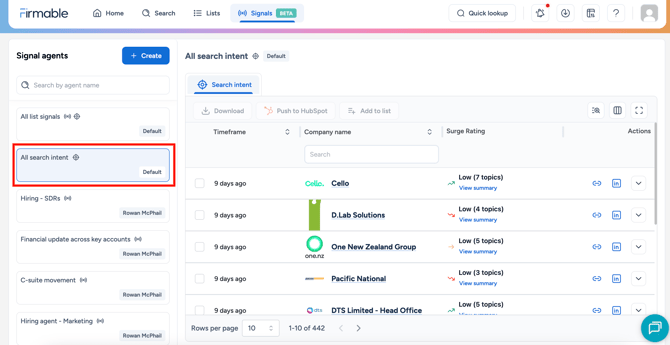
- Each company in the list includes a Surge rating – Firmable’s simplified, company-level view that aggregates how many of the selected topics are currently surging and their overall strength.
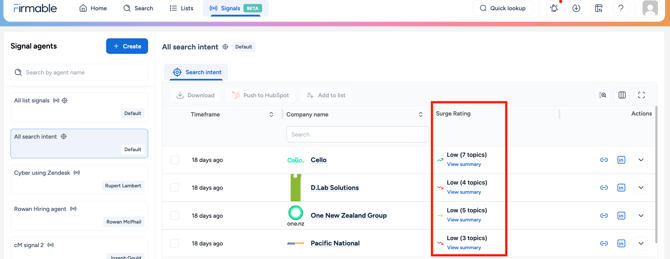
- This is more reliable than a single-topic spike because it captures both the breadth and momentum of research activity across topics.
- High: Several topics surging. Prioritise these accounts.
- Medium: A handful of topics surging or mixed strength. Good candidates to engage and monitor for trends.
- Low: One light surge or weak, isolated activity. Triage based on your Ideal customer profile (ICP) fit.
- Each surge rating will also highlight a score trend arrow.
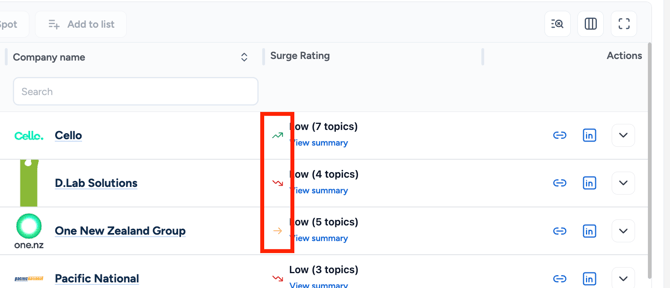
- Score trend arrow: Highlights week-over-week movement for a surge rating.
- Up: The score increased significantly since the last reading (momentum building).
- Down: The score decreased significantly since the last reading (cooling interest).
- Flat: The change is minimal and within a small tolerance window (no material change).
-
Click on the company name to expand the record and view detailed insights on trending topics and research patterns.
-
Here you will see an overview of each surged topic and surge score.
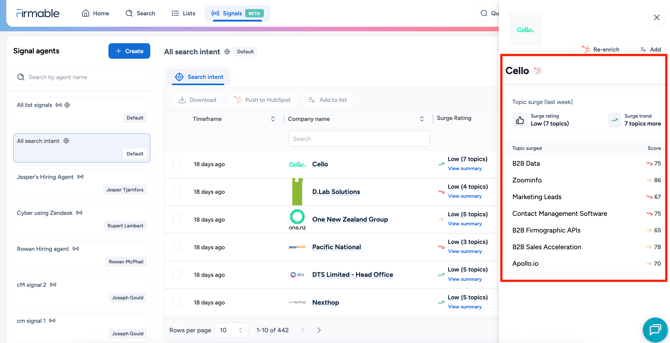
- Surge score on each topic, is he numeric Company Surge score (0–100) for a company–topic pair that represents how far above baseline that company’s research is. Higher scores indicate stronger intent. In Firmable, the score appears as an easy-scan label per row.
- Once you’ve selected a company to target, you can:
- Add to list: Save the company to a working list (e.g. call follow up, campaign, territory, or success plan) to track it over time.
- Download: Export the selected companies to CSV for use in another tool or to share with your team.
- Push to your CRM: Send selected companies directly to your CRM (Salesforce, MS Dynamics, Pipedrive, or HubSpot) with surge context for immediate follow-up.
Default intent agent:
- Our default agent is created when you first launch signals to help get you started. Please note, once you create your first custom signal agent this will be removed. We recommend setting up a custom intent agent, see the steps below.
- Click All list signals and Search intent to open the default search intent agent.
- The Default Search Intent agent lets you quickly monitor intent activity for companies already in all your saved lists.
- Use this agent to prioritise existing accounts within your ideal customer profile lists, including customers and open opportunities.
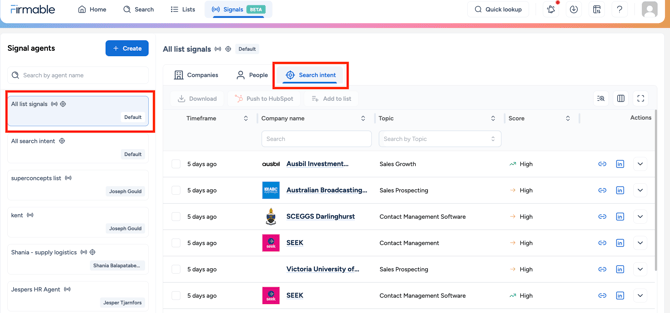
- Each company in the list includes the surged topic with a score rating to help you prioritise your outreach and focus on the most relevant opportunities.
- Topic: The exact topic driving the surge for that list entry.
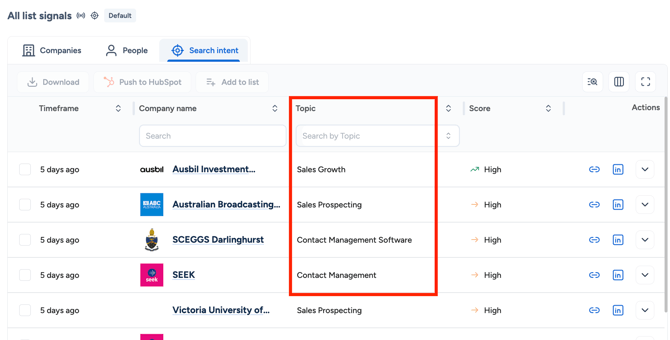
- Score: The numeric Company Surge® score (0–100) for a company–topic pair that represents how far above baseline that company’s research is. Higher = stronger intent. In Firmable, we surface the score as an easy‑scan label per row.
-
- High: A strong spike well above the company’s normal research level. Prioritise these first.
- Medium: A clear, sustained increase above baseline. Good pipeline candidates.
- Low: A mild increase above baseline. Triage with ICP fit and recency.
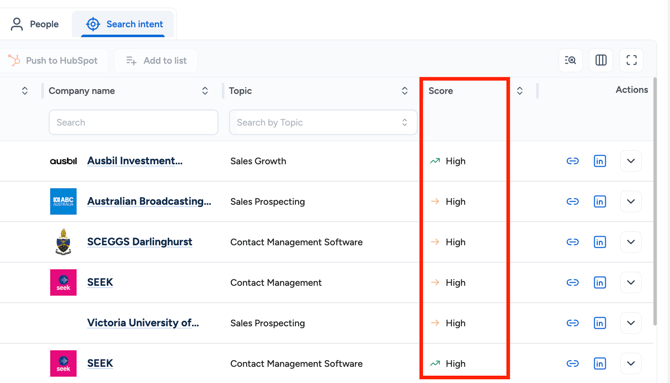
- Score trend arrow: Highlights week-over-week movement for a company–topic score.
- Up: The score increased significantly since the last reading (momentum building).
- Down: The score decreased significantly since the last reading (cooling interest).
- Flat: The change is minimal and within a small tolerance window (no material change).
- Once you’ve selected a company to target, you can:
- Add to list: Save the company to a working list (e.g. call follow up, campaign, territory, or success plan) to track it over time.
- Download: Export the selected companies to CSV for use in another tool or to share with your team.
- Push to your CRM: Send selected companies directly to your CRM (Salesforce, MS Dynamics, Pipedrive, or HubSpot) with surge context for immediate follow-up.
Custom intent agents
- Create your own Signal agent by combining lists, topics, and other signal filters to focus on the most relevant activity for your strategy.
- To create a custom signals agent, click + Create.
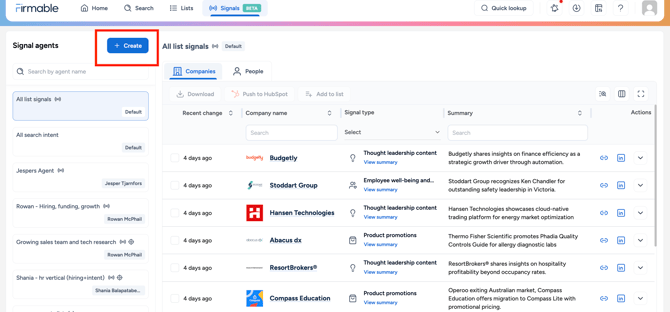
- Type an Agent title, to help you identify and manage the agent in the future.
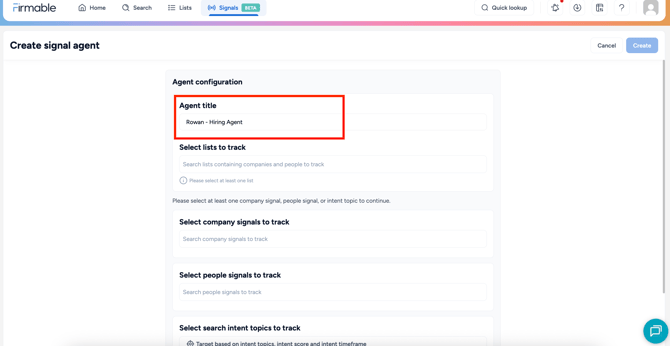
- Select your preferred list/s to monitor signals across. You can choose up to five lists by selecting on the list name or the + icon.
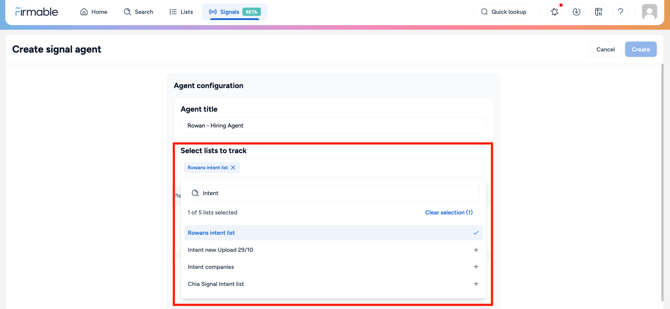
- Apply any company or people signal types you want to monitor. Learn more about the company signal types available.
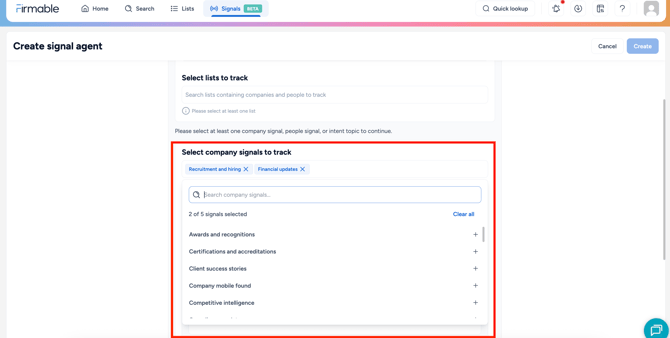
- Learn more on how to create targeted signal agents.
- Select up to 5 search intent topics to track from the list of your pre-configured topics.

- Once you select the search intent topics you want to track, click + Add condition to add precision targeting.
- Intent score: target signals based on intent score either High, Medium or Low
- Intent timeframe: target signals based on how recent they are. You can choose to see intent signals from the last week, 2 weeks, 4 weeks or 6 months to keep your insights up to date.
- For example, you want to track growing sales team and tech research.
- Create your signal agent with company signal types Recruitment and hiring and Finical updates.
- Add targeting conditions including keywords: Sales, GTM, Funding, Capital raise, Tech research.
- Add up to 5 key pre-configured search intent topics.
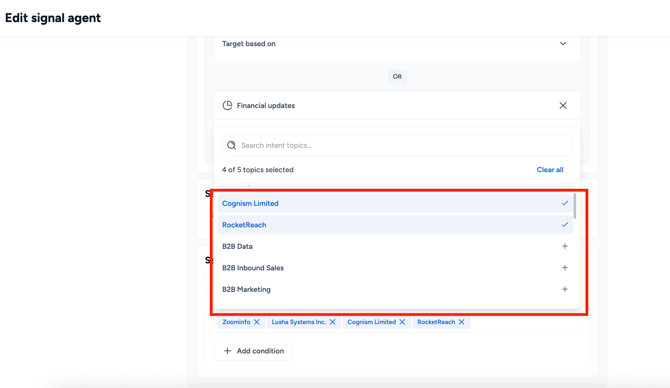
- Click Create to finish setting up your agent.

- Once your agent has been created, access the key company or people signals by selecting the relevant tab.
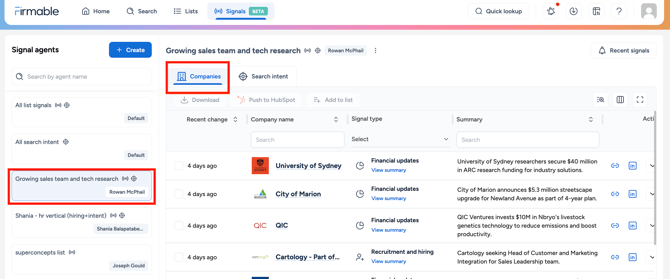
- Easily sort by surge rating to prioritise high-surge topics. Click the arrow and select Sort by descending to quickly focus on High and Medium surge companies.
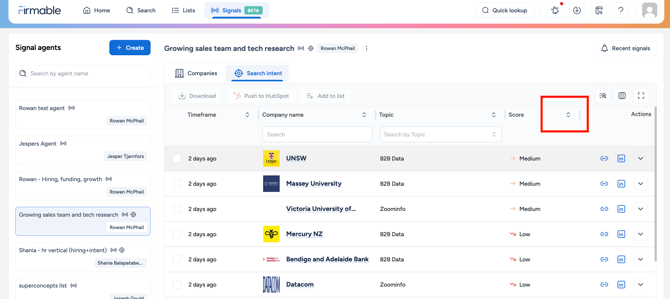
- To add a secondary sort, select a topic by clicking the Search by topic bar and choosing your desired topic.
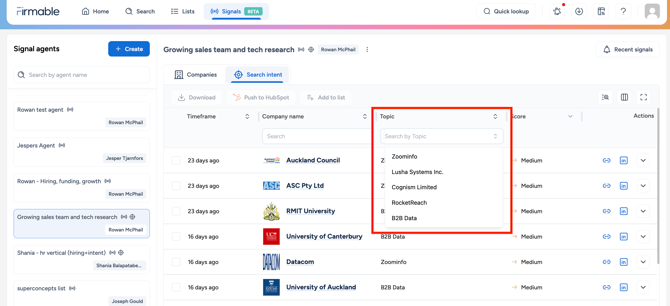
- Once you’ve selected a company to target, you can:
- Add to list: Save the company to a working list (e.g. call follow up, campaign, territory, or success plan) to track it over time.
- Download: Export the selected companies to CSV for use in another tool or to share with your team.
- Push to your CRM: Send selected companies directly to your CRM (Salesforce, MS Dynamics, Pipedrive, or HubSpot) with surge context for immediate follow-up.
Key definitions:
- Topic: Selected search intent topics configured (for example: Android, Microsoft, Sustainable development goals).
- Score: The intent level (Low, Medium, or High) with a small trend arrow.
- The numeric Company Surge® score (0–100) for a company–topic pair that represents how far above baseline that company’s research is. Higher scores indicate stronger intent. In Firmable, the score appears as an easy-scan label per row.
- High: A strong spike well above the company’s normal research level. Prioritise these first.
- Medium: A clear, sustained increase above baseline. Good pipeline candidates.
- Low: A mild increase above baseline. Review with ICP fit and recency in mind.
- Score trend: Week-over-week movement for that company–topic score.
- Up: The score rose meaningfully since the last reading (momentum building).
- Down: The score fell meaningfully since the last reading (cooling interest).
- Flat: Movement is within a small tolerance window (no material change).
We hope this article has helped you understand search intent and how to set up custom search intent signal agents. If you have any other questions, don't hesitate to contact us at support@firmable.com.